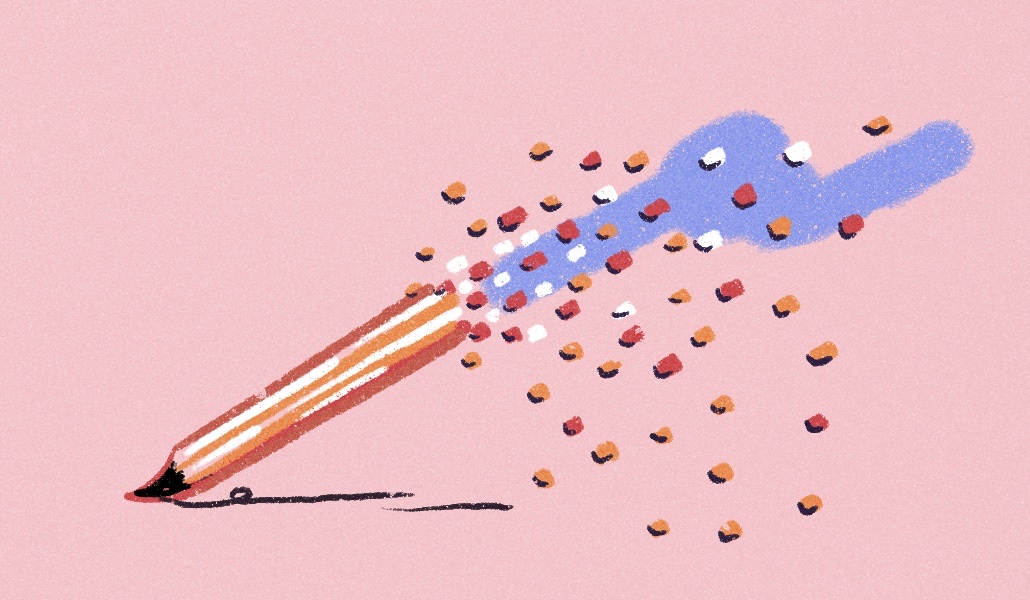Image: Rob Schultz
Amazon’s Prime Big Deal Days are a great opportunity to find the best deals on Thunderbolt docking stations and USB-C hubs, which are simply the best accessories to connect your laptop to legacy hardware, displays, and other computing peripherals. They’re on now!
Amazon’s fall version of Prime Day begins today, October 8. I’ve listed the very best deals on Thunderbolt docks from manufacturers like Anker and Belkin, as well as USB-C hubs and dongles from a number of suppliers.
My deal recommendations factor in top picks from PCWorld’s roundups of best Thunderbolt docks and the best USB-C hubs. I’ve worked as a technology reporter for 30 years and have reviewed dozens of Thunderbolt docks and hubs since 2020, which is when the WFH (work from home) movement started generating all sorts of demand for these products.
Below you’ll find my curated list of the best Prime Big Deal Days bargains on Thunderbolt docks and USB-C hubs from Amazon. (I check other retailers, too, but Amazon consistently has the best deals on docking stations.) I’ll continue adding to it through October 9, when Prime Big Deal Days ends. Be sure to check out our Prime Big Deal Days hub, where we’ll have deals in other categories as well as specific stories on the hottest deals, as we find them.
Last updated on Oct. 9, 2024 with current pricing as of 9:41 AM.
Best Prime Big Deal Days deals on Thunderbolt docks
- Belkin Thunderbolt 3 Dock Core, 60W charging, $68.90 (66% off at Amazon)
- Kensington SD2480T Thunderbolt 3 Docking Station, 60W charging, $49.62 (72% off at Amazon)
- Anker 577 Thunderbolt 3 13-in-1 Docking Station, 85W charging, $159.99 (47% off at Amazon)
- Kensington K37010NA Thunderbolt 3 Dock, 100W charging, $96.98 (31% off at Amazon)
- Lenovo 40AN0135US Thunderbolt 3 Dock Gen 2, 135W charging, $180.65 (43% off at Amazon)
- Lenovo ThinkPad Universal Thunderbolt 4 Dock, 100W charging, $214.54 (37% off at Amazon)
- Microsoft Surface Thunderbolt 4 Dock, 96W charging, $219.99, (27% off at Target)
I just can’t quit the Belkin Dock Core, and apparently Belkin can’t either. (It always crops up on our deals pages!) Mac people hate it, but it’s a compact little Thunderbolt dock that delivers a ton for the money. Here’s my review of the Belkin Thunderbolt 3 Dock Core, which I awarded an Editor’s Choice. It does require you to supply a power brick, however.
Kensington’s SD2480T (the “old version” is listed, but it seems to be the same as the “new” version) is just an older dock on sale for a great price. This Amazon sale may be the last gasp of Thunderbolt 3 hardware. The dock does run hot, as many note, but it shouldn’t affect its performance. Be aware that you’ll need displays with DisplayPort adapters. Or you’ll need to buy a cheap DisplayPort to HDMI adapter for $20 or so.
Ditto for the Anker 577. The Anker 777 12-in-1 dock I reviewed a bit back wasn’t the fastest. Like the Anker 577 it contains an extra Thunderbolt port that doubles as a display port, forcing you to buy a dongle. But it’s on a good sale.
The Kensington K37010NA is a lovely design — the floating aesthetic is unique. I haven’t reviewed this dock, but I really like Kensington hardware. Again: There’s one useful HDMI port, but also one upstream Thunderbolt port. That’s not a huge deal. In this case, I buy an extra uni USB-C to HDMI cable for about $16. The 100W charging should take care of most laptops, though perhaps not ones with discrete GPUs. Note the thoughtful 9v/2.22A (20W) USB-C charging on the front that should fast-charge a smartphone.
Some of the other docks shave a bit here and there. The two Lenovos are what I’d call “standard” Thunderbolt docks. Remember that Thunderbolt 3 and 4 are basically identical, so I might lean toward the slightly cheaper TB3 dock for that reason. Microsoft’s Surface Thunderbolt 4 dock doesn’t have anything particularly to recommend it, but it’s a decent deal. For whatever reason, Amazon consistently offers the best deals on docking stations. But you occasionally find deals elsewhere, like this one.
Best Prime Big Deal Days deals on USB-C hubs, dongles, and docking stations
- Anker 332 5-in-1 USB-C Hub, $18.84 (25% off at Amazon)
- Anker 553, 8-in-1 USB-C Hub, 100W charging, $39.99 (25% off at Amazon)
- Anker 675 12-in-1 USB-C Docking Station, 100W charging, $169.99 (32% off at Amazon)
- Targus USB-C Docking Station, 65W charging, $103.99 (58% off at Amazon)
- Lenovo Docking Station USB-C Universal Business Dock, $96.95 (51% off at Amazon)
- Acer 7-in-1 USB C Hub, $18.99 (24% off at Amazon)
- Plugable 13-in-1 USB-C Triple Monitor Docking Station, 100W charging, $135.96 (40% off at Amazon)
Anker has solid discounts across the board on Prime Big Deals Day. The Anker 675 is a genuinely cool product at a solid discount. It’s actually a monitor stand that doubles as a USB-C dock, and with a wireless charging pad attached. I doubt you’ve seen anything like it!
IF you need a practical USB-C hub (a port for your mouse, one for your keyboard or printer, an HDMI display port, and a USB-C port for a phone), the Anker 332 is it. If you want something a bit more full-featured, opt for the 553. It offers two HDMI ports at a fantastic price, but note that a typical laptop will output 30Hz across a pair of 4K displays.
Right now, the other deals aren’t as impressive. The Targus dock’s $249.99 MSRP doesn’t feel that realistic, but the discounted price is a solid discount. Note that the 65W power delivery might be a little low for high-end notebooks, including gaming notebooks. Lenovo’s docking station feels like a good deal as well, with two dedicated display ports but what looks like a proprietary power plug.
Otherwise, I’m really not impressed by many of the USB-C hub/dongle/docking-station deals right now, but the Acer deal is a basic deal on basic products. Plugable’s 13-in-1 docking station is designed for PC users who don’t care too much about the latest and greatest: You’ll only get 4K30 output (as opposed to 4K60, or 60Hz) on your main display, and up to 1920×1200 on your extra displays.
1.
What should I look for when buying a Thunderbolt dock or USB-C hub?
While Thunderbolt docks and USB-C hubs are often seen as distinct product categories, they have similarities. Both utilize a USB-C connection from your laptop. However, the distinction lies in how some laptops employ this port: some as a standard USB-C port, while others channel the high-speed Thunderbolt 3 or 4 protocol via the USB-C connector. The standard port typically supports up to 10Gbps of data transfer, which is adequate for USB drives, external storage devices, and possibly an external monitor.
Thunderbolt (either Thunderbolt 3 or Thunderbolt 4) allows for 40Gbps of throughput, designed for high-speed external SSDs and multiple displays. Our roundups of the best USB-C hubs and the best Thunderbolt docks explain further in much greater detail. Thunderbolt 3 and Thunderbolt 4 are close enough that you can save money by buying the older technology that retailers are trying to get rid of. That’s important! Thunderbolt 5, which will deliver 80Gbps, just hasn’t appeared, and that’s a little disappointing.
If you want to connect high-speed peripherals (or just a ton of them) a Thunderbolt dock might be the best bet — especially more than one display. Otherwise, a USB-C hub might work just fine. A Thunderbolt dock definitely is a future-proofed solution though.
USB-C hubs and dongles are relatively cheap, rarely climbing over $60. Thunderbolt docks can cost anywhere from $100 to $300, depending on what features the dock offers.
Usually, the best Prime Big Deal Days deals on USB-C hubs and dongles are on the more expensive docking stations, not the $20-$50 hubs. Thunderbolt dock deals usually feature older Thunderbolt 3 hardware which is functionally equivalent to the latest gear. It’s like buying a car with 1,000 miles on it for 25% off. That’s not a perfect example, of course, but you get the idea.
2.
I have a USB-C port on my laptop. How do I know what to use with it?
Refer to your laptop’s manual to identify the Thunderbolt port, which may be marked with a small lightning bolt icon. However, this symbol might also indicate a charging port. If in doubt, a USB-C dongle or hub is universally compatible with USB-C ports.
3.
I don’t understand the difference between the USB-C and Thunderbolt interfaces. How does it all work?
USB ports have a long history. USB-C, known for its versatility, replaced USB-A (the thick square port) due to its reversible connector and capability for higher transfer speeds. USB-C ports can support 5Gbps or 10Gbps, similar to standard USB-A ports. However, some USB-C ports are linked to a Thunderbolt chip within your laptop, enabling them to operate at an elevated speed of 40Gbps. While the physical appearance of the connector remains the same, its functionality is what sets it apart.
4.
What’s the difference between a USB-C hub and a Thunderbolt dock?
A 10Gbps USB-C hub offers speed and versatility, connecting to a single 4K (or 1080p) display and offering various ports such as USB-A and SD card slots. Typically, you can connect your laptop’s USB-C power cable directly to the hub if needed.
A 40Gbps Thunderbolt dock, on the other hand, provides greater bandwidth to support additional ports. It stands out in two main ways: it can handle two 4K displays simultaneously, and many docks include a power supply that can charge both your laptop and phone through the Thunderbolt cable that links your laptop to the dock. We still haven’t seen 80Gbps Thunderbolt 5 hardware yet.
5.
My laptop has USB4, not Thunderbolt. Can I use a Thunderbolt dock?
If your laptop runs USB4, it won’t “understand” Thunderbolt 3 protocols, I’m told. But otherwise, USB4 and Thunderbolt 4 are functionally the same. Intel refuses to certify non-Intel platforms like AMD’s Ryzen for Thunderbolt, and the new Copilot+ PCs from Microsoft powered by Qualcomm Snapdragon X Elite chips are in the same boat.
USB-C hubs work with basically anything with a USB-C port on it. Don’t worry about those at all.
6.
Is Thunderbolt 4 better than Thunderbolt 3?
Physically, they use the same USB-C cable. (Well, they have a different logo — one has a “3,” and the other a “4.”) Functionally, they’re almost the same. Thunderbolt 4 was released almost as a patch to Thunderbolt 3, ensuring that everything worked properly. They both run at 40Gbps and connect to the same peripherals. If you own a laptop equipped with Thunderbolt, you can connect to both and basically your experience will be the same.
The kicker? Thunderbolt 3 hardware is older, and retailers want you to buy the latest gear. So as far as deals go, buying Thunderbolt 3 hardware is a real steal.
7.
Do I need a Thunderbolt dock if I own a desktop PC?
Usually desktops come chock full of ports, even legacy ones like USB-A. What they don’t always have is a microSD and SD card slot, and a USB-C dock might be a good and cheap way to add this functionality.
Intel has historically struggled to get Thunderbolt into desktop PCs, though, so USB-C may in fact be your only option. There’s really no guarantee that a desktop with have a Thunderbolt port.
8.
Some of these docks have had bad reviews on shopping sites. Why?
Mac users, am I right? While Macs adopted Thunderbolt first, some of the Apple M1 silicon couldn’t keep up with Intel Thunderbolt controllers used by Windows PCs, and the Apple MacOS experience suffered as a result.
If a user complains about a bad Windows experience, sure, that’s worth paying attention to. But a Mac user? Bah. They bought the wrong platform.
Author: Mark Hachman, Senior Editor, PCWorld

Mark has written for PCWorld for the last decade, with 30 years of experience covering technology. He has authored over 3,500 articles for PCWorld alone, covering PC microprocessors, peripherals, and Microsoft Windows, among other topics. Mark has written for publications including PC Magazine, Byte, eWEEK, Popular Science and Electronic Buyers’ News, where he shared a Jesse H. Neal Award for breaking news. He recently handed over a collection of several dozen Thunderbolt docks and USB-C hubs because his office simply has no more room.